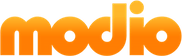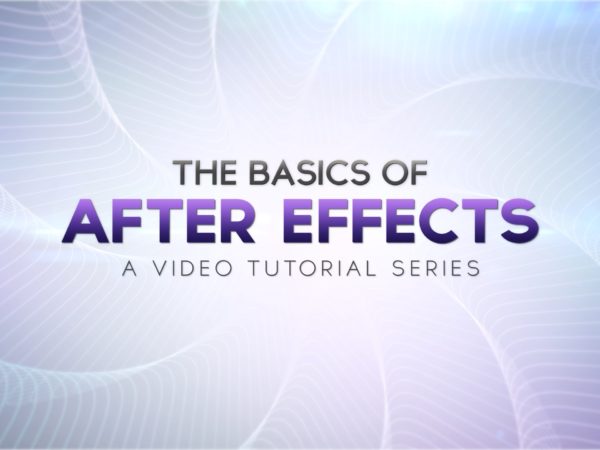You’ve created, rendered and delivered a final project out of After Effects. Now what? It’s a great idea to archive the project file so that you can have access to it down the road. By backing up your project correctly, you’ll be able to avoid the hassle of missing files, unlinked assets or even corrupt hard drives.
Let’s explore the best ways to do this.
https://vimeo.com/192045029
1.) Organize Folders, Assets & Compositions
First things first, I would highly recommend organizing the folders and assets inside of After Effects so that your future self will be able to easily identify the hierarchy. Chances are it won’t be easy to navigate a disorganized composition a few years from now. Also, it’s best to have a familiar folder structure that you use across all projects. Change the layer colors of important Null Objects, Assets and Text layers to something bright and noticeable. This will save you time trying to find them later.
2.) Consolidate, Remove & Reduce
These are three straight forward functions that help simplify your project. Inside of After Effects, click on the File tab and you will find them about half-way down the menu. Here’s what they do:
- Consolidate All Footage: Removes duplicate files and saves a single copy.
- Remove Unused Footage: Deletes all items from the project that are not being directly or indirectly used.
- Reduce Project: Deletes everything except for items used directly in a selected composition.
3.) Collect Files
Now that you’ve simplified your project file, you’re ready to move everything to a single location. Inside After Effects click File and navigate to the ‘Collect Files’ option. This will generate a new folder with the assets, project file and a text report on the basic items included in the project file. That’s it! It’s also recommended to include any fonts that were used. Then right click and compress the folder into a single .zip file.
4.) Local & Cloud Backups
If you’re interested in long-term security, I would recommend backing up this .zip file to at least two different locations in case the original is destroyed. At Modio, we certainly want to give our client’s peace of mind that their projects are safely backed up and available for future use, no matter what. Our process includes using external hard drives as a local copy and an archive service called Backblaze for a copy in the cloud.
3 Comments
-
Thanks so much for this 🙂 Very helpful and kind of you to show use…
-
Great info tips, tks!
Pingbacks
-
[…] How to Backup After Effects Project Files | modio.tv […]
[…] How to Backup After Effects Project Files | modio.tv […]