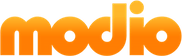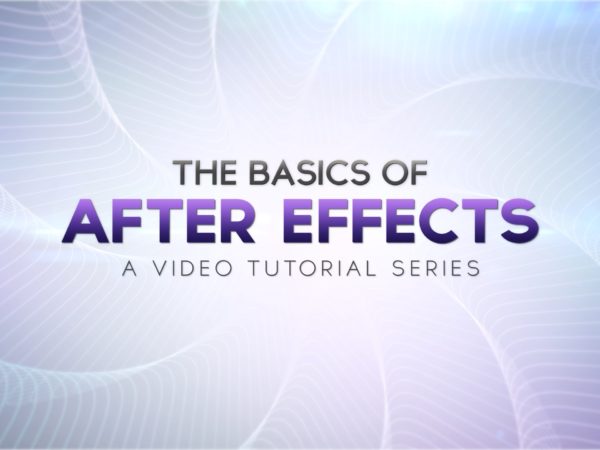Want a performance boost in After Effects? I’ve been on a mission to optimize my system for the smoothest possible workflow. Below are important factors that will contribute to faster render times, RAM previews and overall performance.
1.) Enable Disk Cache
Within After Effects preferences, under Media & Disk Cache, check the box Enable Disk Cache. Under ‘Choose Folder…’ select a drive that is different from where you store your project footage and other assets. Increase the Maximum Disk Cache Size to as large as possible.
2.) Multi-core Processor
After Effects is built to spread it’s workload across several CPU cores; it’s recommended to have an 8-core processor or better.
3.) Add RAM
Each CPU core should have a minimum of 2GB of RAM available. For example, if you have an 8-core CPU, at least 16GB should be used. After Effects will utilize all the additional RAM that you can give it.
4.) Solid State Drive
Many workstations have problems due to a slow disk, where the RAM is not being checked into as fast as it could. A solid state drive dedicated to storing the After Effects Disk Cache (as mentioned in the first step) will dramatically increase preview speeds.
Do you have any tips or tricks to improving After Effects performance? Post in the comment section below. I’d love to hear them!
6 Comments
-
GOOD TIP! PLUS HEART BROKEN TO SEE “it’s recommended to have an 8-core processor or better” . ;’D
-
when rendering have the Caps Lock on it will stop your machine showing the preview and using up resourses
-
Good tip! Forgot to mention that.
-
-
“After Effects CS6 is now rendering everything through OpenGL”
That is false.
After Effects renders nothing through OpenGL.
See this page for how After Effects uses the GPU:
https://blogs.adobe.com/aftereffects/2012/05/gpu-cuda-opengl-features-in-after-effects-cs6.html-
Thanks for the information Todd.
It seems that we misunderstood the statement from this video on Adobe TV:
https://youtu.be/a4D9ScFcM3M at 2:35 — Sr. Product Manager, Steve Forde says, “Every pixel that we’re rendering to the screen is now through OpenGL.”Appreciate the clarification!
-
Ah. Yes, I can see how that would be confusing. He was referring to accelerating of drawing to the screen.
-